Lenticular Output from the Lytro Illum

THE LYTRO ILLUM
Lightfield photography has joined the ranks of photographic systems that offer something beyond static 2D images, adding to well established efforts by Fuji and more recent entries by Google through their Project Tango platform. Cameras by Lytro and Raytrix provide users with interactive options for changing depth of field and focus in post production, as well as adjusting parallax in two dimensions. While not quite the holy-grail-single-camera-3D-solution lightfield cameras are very capable and can be used to create interactive output in a few different ways.
Without going into a detailed review of the Lytro Illum itself it might be worth briefly mentioning the camera's suitability for capturing imagery useful for stereoscopic and 3D lenticular output. The amount of depth possible in a (auto)stereoscopic effect is equal to the distance between the farthest left and farthest right lenses of a camera, known as stereobase. The Illum has an effective stereo base roughly the width of its lens, 2.8 inches, slightly less than the Fuji W3. In our tests the Illum produced very nice DOF effects in a variety of situations but its 3D capacities were most accurate in small to medium controlled space environments. This is a reasonable expectation for a camera of this kind and used in this way the Illum is capable of producing data useful for 3D lenticular printing.
Midwest Lenticular worked with Lytro to create early prototype prints, using sequences generated from Desktop exported animations. Since then Lytro has added native lenticular functions to Desktop and improved export quality, making the job of generating suitable output much easier. What follows is a workflow for making ready-to-interlace sequences for lenticular printing using both Desktop 4.3.1 and Triaxes Stereotracer. The focus is on 3D images though all of the Illum's interactive effects that can be viewed on screen can in some manner be printed, including some that combine 3D and DOF effects.
PART ONE: LYTRO'S DESKTOP APPLICATION
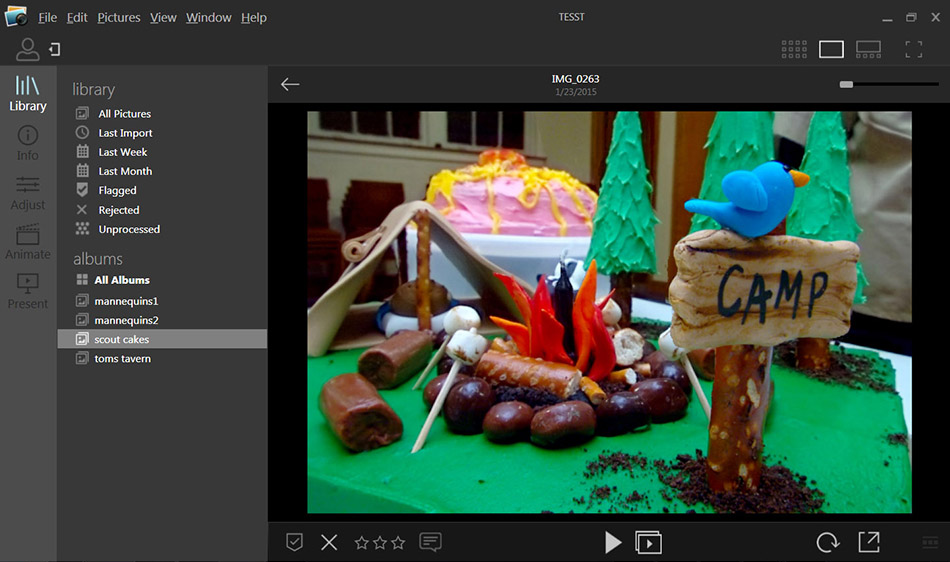
To begin double click the image you want to print in Desktop so that it fills the screen. Adjust the aperture, select the area of focus and make any additional changes you would like. Go to File/Export and select Lenticular as the Save As option. Experimentation will reveal whether you want your images to be antialiased or not; antialiasing at this stage minimizes artifacts but also softens the entire image somewhat.
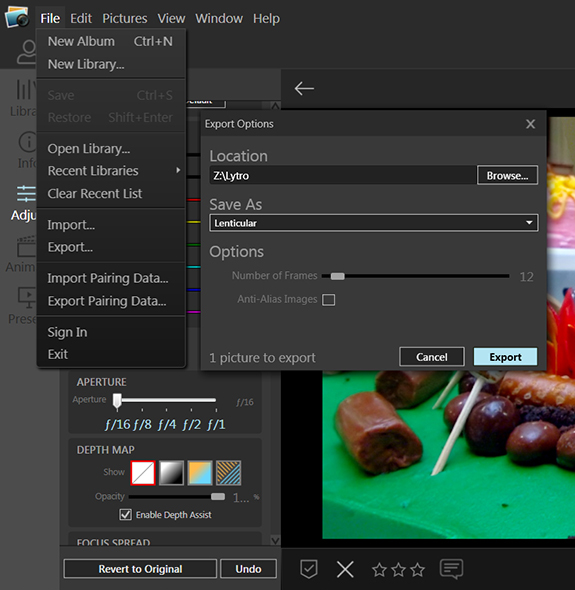
The number of images appropriate for your sequence is an important consideration, and one that needs to be made with certain technical factors in mind. If you are attempting this on your own please see the footnote at the bottom of the page. If you are working with a lenticular printing service for output, a short conversation considering the objectives of your project will reveal the best number. For our test we are outputting 12 images.
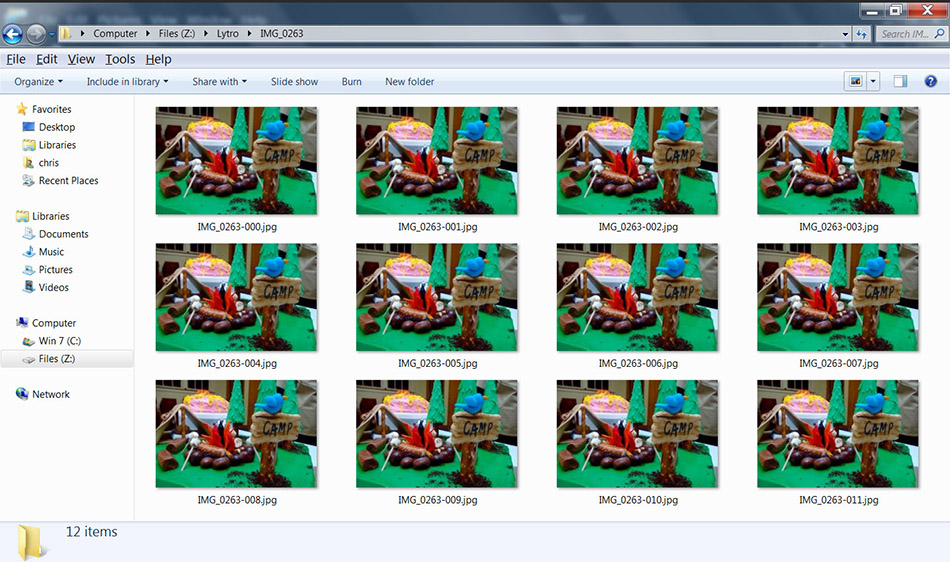
Congratulations, you now have an 3D image sequence that is ready for lenticular printing! The resulting print will have an illusionary sense of 3D where everything appears to recede back into the surface plain of the image. This may be exactly what you were hoping for and in some cases might be the best that you can expect. But the output options from Desktop do not give the user full control of all of the variables important for this process. You cannot, for example, control where the point of convergence sits in the image. You also can't control the amount of parallax, though Desktop does this to minimize artifacts from too much parallax. Finally you don't get the full resolution of the image when you export from Desktop. To gain control of these things we need to look into using data from the Illum in a third party program.
PART TWO: Exporting Illum data for Stereotracer
Under the right conditions the Illum is capable of making very nice depth maps. These maps are the heart of Lytro's ability to create DOF and 3D effects, though there are extra processing capabilities beyond the maps that give Desktop a slight advantage over 3rd party solutions in some instances. The biggest plus to using Desktop to export a sequence natively is that the DOF information is preserved. At the present time depth maps and the associated color tiff file use a f16 output with high focus throughout the scene. But the ability to increase parallax, set the point of convergence and access higher resolutions are good enough reasons to consider using the depth maps outside of Desktop.
The lenticular software market is small, with only a few developers producing programs to a sufficient commercial standard. For our 3rd party depth map processing we will use Stereotracer from Triaxes, a program that has been around for a while and many consider to be a workhorse for this kind of project. To begin we need to get our image and depth data out of Desktop.
In Desktop be sure to put your image to its default state by selecting Revert to Original on the bottom left of the screen. This removes any DOF effects and resets the position so that everything matches in the following steps. Export the image using Save As Depth Map. This will create 3 files, a grayscale depth map, a color tiff file and a text file which can be deleted. We could use the depth map + tiff in Stereotracer (and if what follows seems too burdensome you can still) but for some reason Lytro uses a lower resolution tiff than the software is capable of (2022 x 1404 dpi vs. 2450 x 1634). So we will delete the tiff file too.
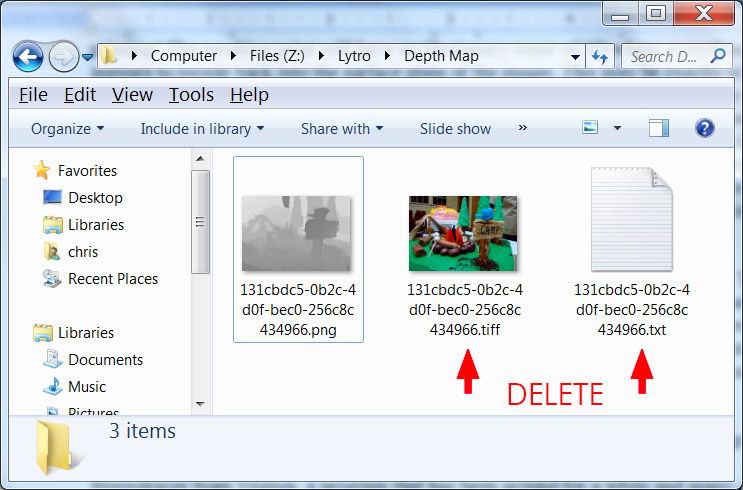
Next Export a new tiff file using Save As TIFF. The issue here is the size difference between the depth map and the new color tiff image and so we need to scale-up the depth map to match the size of the TIFF. In photoshop open the 2450x1634 Tiff file and paste the grayscale depth map over it as a new layer. Make the depth map 80% opaque and resize the depth map 126.7% (Edit/Transform/Scale). If all has gone well you should see that the depth map aligns nicely with the image below it. If there are artifacts on the grayscale depth map that do not match the underlying image edit them so that they make sense. Save the layers as files (uncheck layers, alpha channel) with appropriate names for import into Stereotracer.
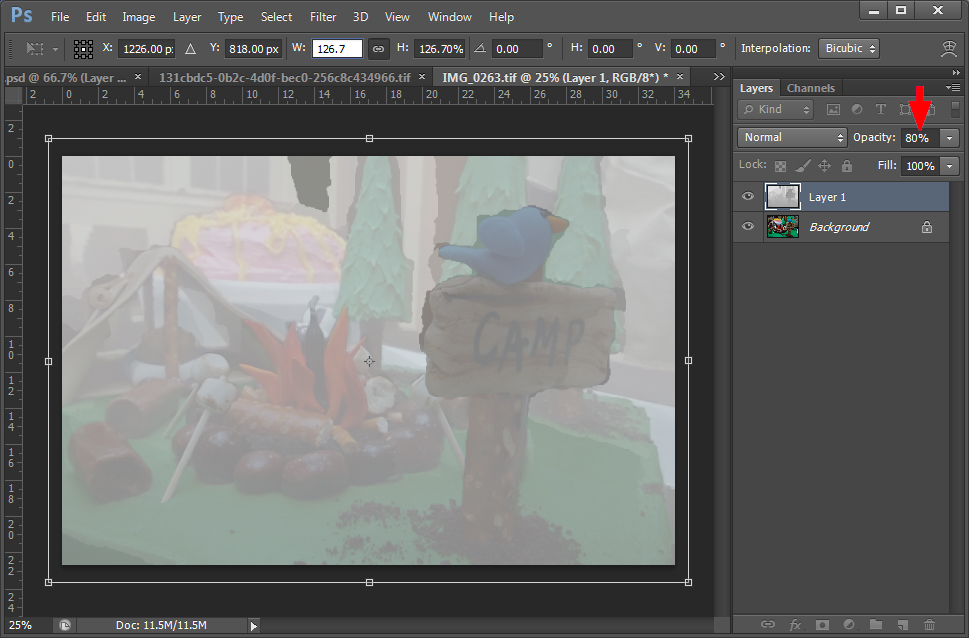
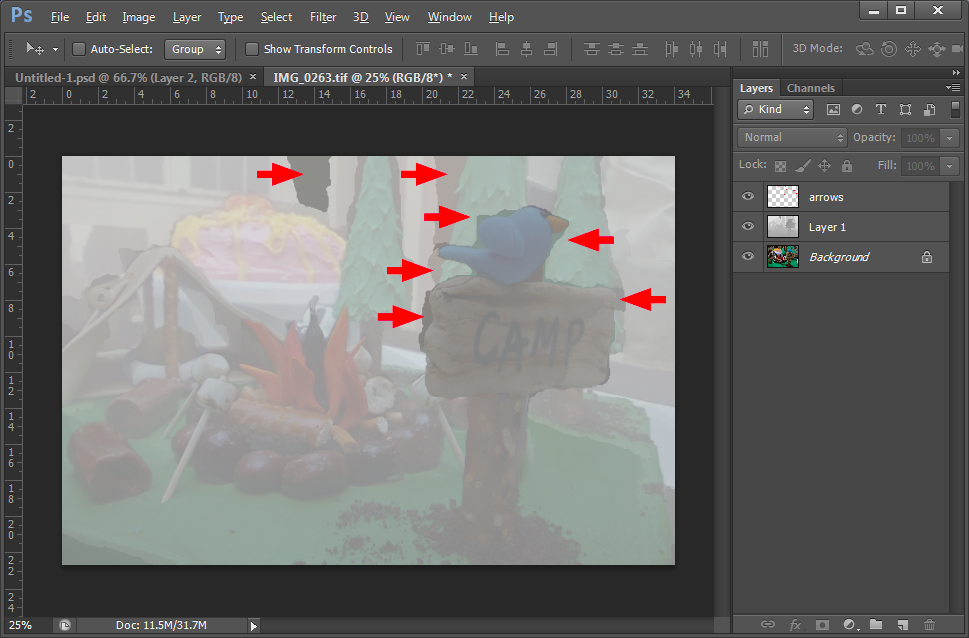
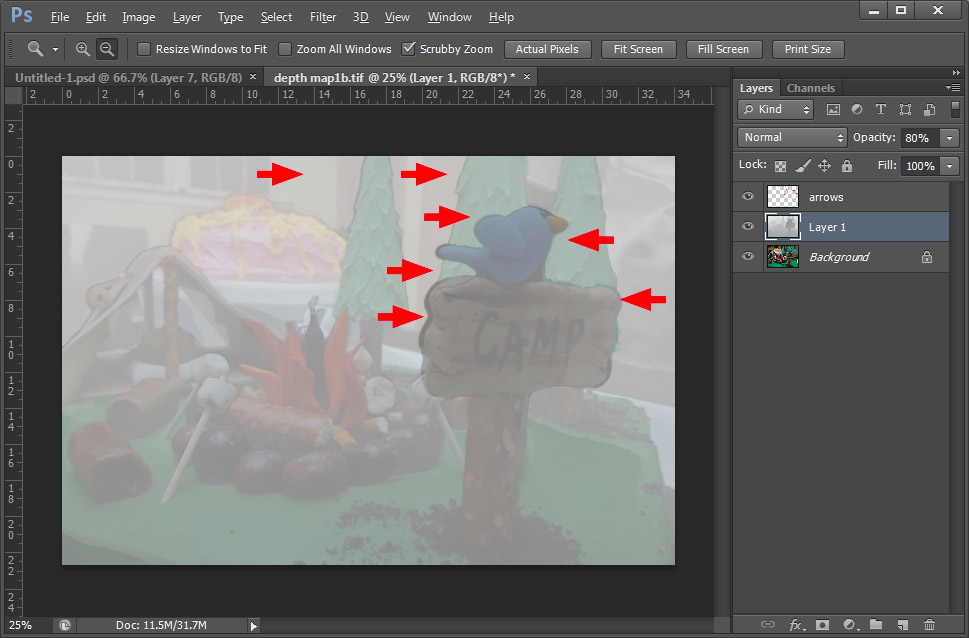
NOTE: Desktop saves files using the ProPhoto RGB color profile. To avoid color degredation change the profile in Photoshop before saving. Go to Edit / Convert to Profile / Destination Space SRGB
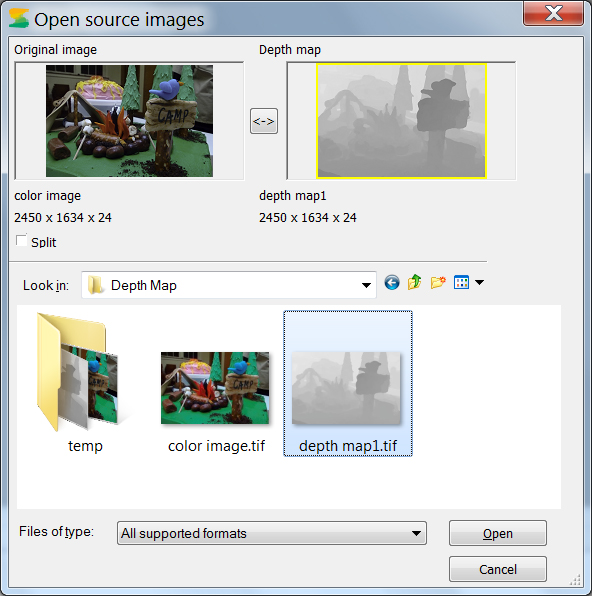
Launch Stereotracer and create a new project loading your color image file and gray depth map. Make the color image + depth map into an image sequence by going to Image/Generate Frames. These default settings will create a sequence very similar to that made by Lytro Desktop (around 7% parallax), but since the entire purpose of this last section has been to increase control over lenticular output these settings will be modified. For this test scene we will increase parallax to twice that of the Desktop generated sequence (7%). We could also change what comes toward the viewer and what recedes by adjusting the "Plane of Zero Parallax."
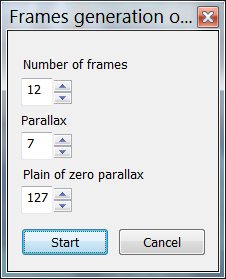
It should be noted that Triaxes does not recommend using a value above 10% for parallax because of the inevitable distortions it creates in areas where things overlap. Its really a question of how much tolerance for these kinds of distortions a user has, with the realization that many issues observed on the computer screen do not have a strong presence when printed. Its also highly image dependent, creating much less of an issue in some images than others.
The sequence can now be exported. Go to Image/Save Frames to create your ready to interlace lenticular sequence. You are now done!
The process through Desktop and Stereotracer reveals the both the strength and weakness of applying a single depth map to a single color image to make 3D lenticular sequences. Its greatest strength is convenience, its easy to shoot with the Illum and sometimes the easiest tool is the one most likely to get used. Having a camera automatically generate depth maps is a huge plus for this kind of work, saving hours of time potentially. The downsides are that the depth maps almost always need some amount of cleanup and there is a limit to how much parallax can be used before the distortions become a problem. There are other solutions of course, you can read about shooting for lenticular here, and in the next article using 3D Masterkit to create extreme depth with layered image files and multiple depth maps.